Viewing and Editing a Project's Settings
View a project's ID or update its name or properties.
When you choose the Tamr logo at top left, the Tamr Core home page displays a tile for each project. The option to edit a project appears when you move your cursor over the top right corner of a project tile.
To view or edit project settings:
- Navigate to the home page.
- Move your cursor over the top right corner of the project tile and then select Edit
 .
. - Edit the project's settings. See Settings for Projects.
- Select Save.
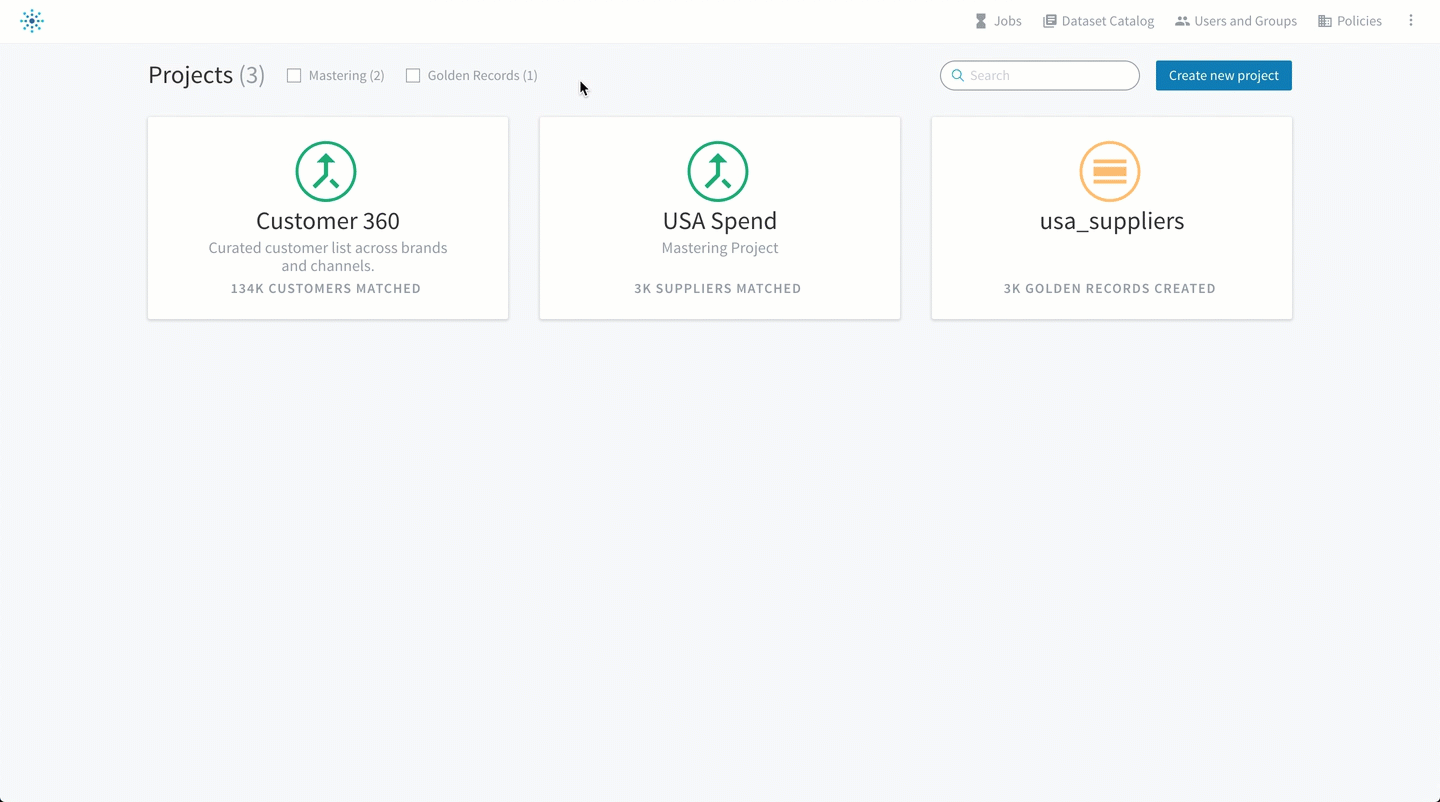
Editing the settings for a project.
Tip: Only authors and admins can access the Permissions tab to edit project access. See Editing a Project’s Permissions.
Settings for Projects
You can view and edit the following information for projects.
Tip: When an author or admin creates a project, some fields are not available. The project must be edited to change the default values for those fields.
Field | Description |
|---|---|
Project ID | Applies to schema mapping, mastering, and categorization projects only. Read only. Appears in the top right corner of the Edit dialog box. |
Project name | Project names cannot include the characters |
Description | Optional. |
What are you mastering? / | Singular and plural identifiers for an entity.
|
| What should we call potential duplicate records? | Applies to mastering projects only. Singular and plural identifiers for rows that might be duplicates. Defaults to pair/s. |
| What currency are monetary values in? | Applies to mastering and categorization projects only. Enter the symbol to use. |
| How should we refer to a row in a dataset? | Singular and plural identifiers for dataset rows. Defaults to record/s. |
| What does the numerical analysis column contain? | Applies to mastering and categorization projects only. If you identify a unified attribute as the "spend" attribute, Tamr Core aggregates values to allow navigation by spend amount. Defaults to spend. |
| What Spark configuration should jobs in this project run with? | For installations with multiple Spark configurations, directs this project's jobs to a specific configuration. To learn more about Spark configuration options, see the Tamr Core Help Center. |
| What is the maximum amount of Learned Pairs that should be generated per cluster? | Applies to mastering projects only. After you run Update Unified Dataset for the first time you can enable learned pairs for the project by setting a number greater than 0 for this field. The default value, 0, leaves this feature disabled. Tamr recommends setting this field to 10. For more information, see the recommended setting. After you enable this feature, you must regenerate pairs in order for Tamr Core to begin learning pair labels based on your cluster feedback. |
| Enable Transformations | Applies to mastering and categorization projects only. Enable or disable transformations for categorization and mastering projects. |
Updated almost 2 years ago