Managing Record Categorizations
Overview
You or a verifier can assign records to other users. Reviewers upvote or downvote an assigned category or suggest a different category to provide feedback. A verifier or curator then reviews the votes and chooses a winning categorization, known as verifying the categorization. Tamr Core learns only from verified categorizations.
Adding New Categories
If you identify a category that is missing and needs to be added to the taxonomy, you can add it from the categorized records page.
To add a new category to an existing taxonomy:
- On the categorized records page, select a record by checking the box to the left.
- From the top menu, choose New Categorization, or choose Add categorization in the Categorization column. The dialog for adding a new category displays. The Add
 option allows you to add a category at whichever tier it is missing.
option allows you to add a category at whichever tier it is missing.
Note: For example, if you add a category to a third tier with missing parent nodes, you can also add a node at each level. - Add a new category and choose Save.
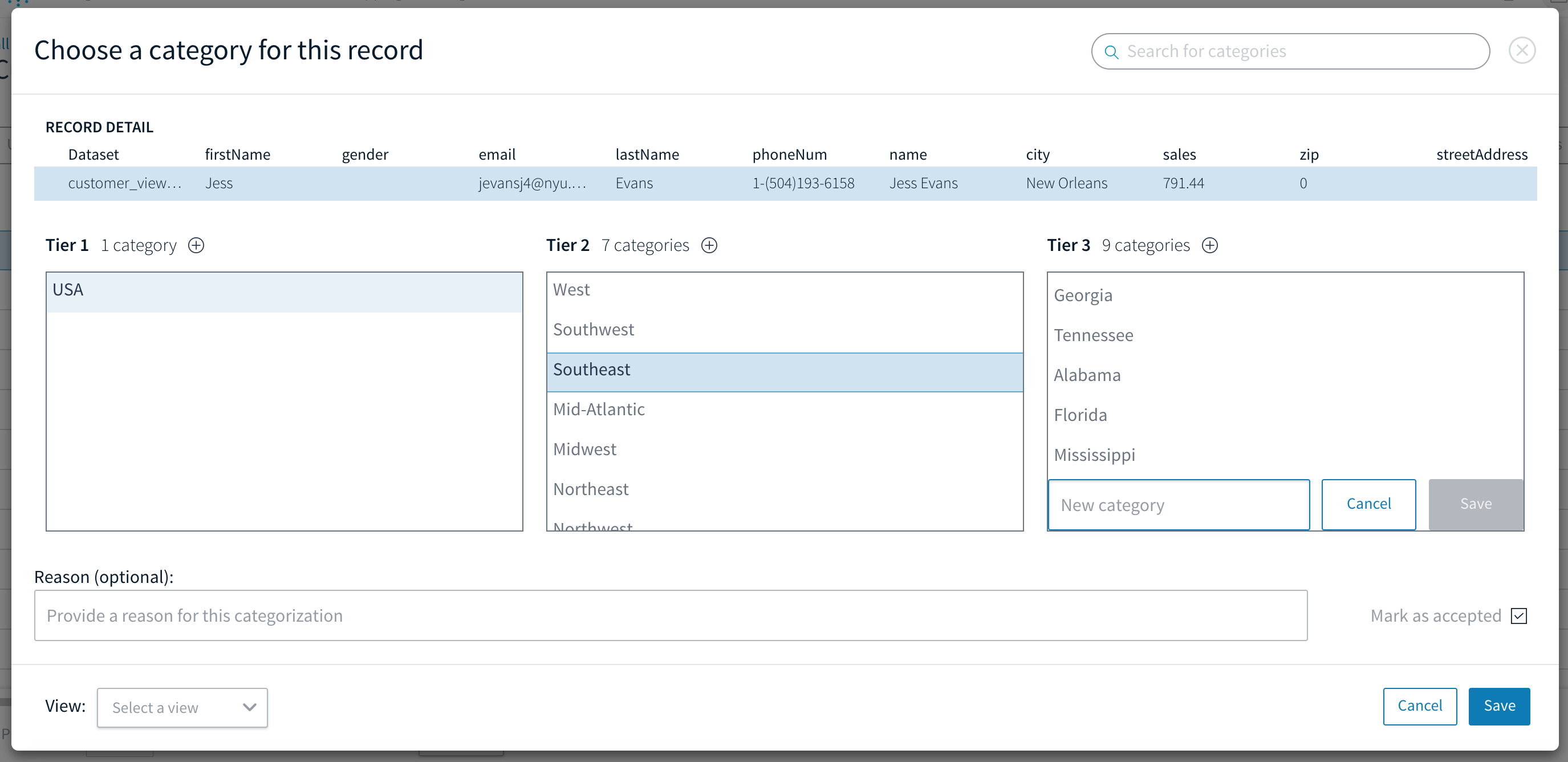
Adding new categories to a taxonomy.
Configuring the Categorized Records Page
You can customize what you see in the categorized records page. Use filters to specify which records to display. For example, you can choose preferences about user responses, system responses, and the datasets from which the records originated.
You can also specify which columns to display, and in which order, using by selecting Configure Table ![]() at the bottom of your screen.
at the bottom of your screen.
Reviewing Categorization Results
In the Categories page, the display on the right side shows details about each of the categories at different tiers.
In the following example, Tamr Core offers a report on the number of records that have been classified for the Midwest node, the number of records that were suggested by Tamr Core, and the amount of total spend in this category. You can also observe the category hierarchy: the category's parent (USA) and children (the states in the Midwest). This view is organized by the number of records, but you can also organize it to display categories in the order of total spend.
Note: The dark green part of the bar under each category indicates finalized categorizations, and the light green bar indicates system suggestions.
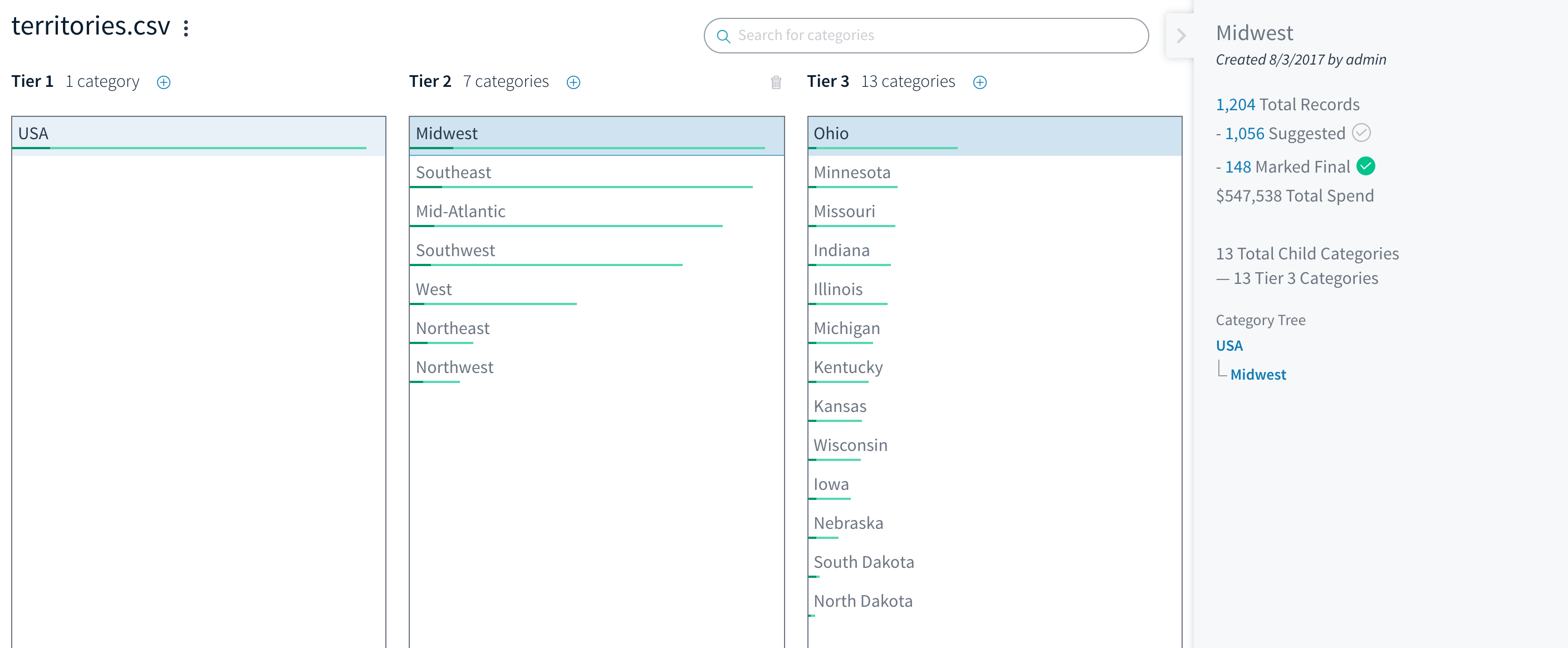
Reviewing categorization results.
Both curators and verifiers can filter, assign, and verify record categorizations.
Updated over 2 years ago