Creating a Project
Create a project, specifying its name, type and (optionally) external id properties.
Project Properties
The properties that identify the Tamr Core projects that you create are:
- Type: One of schema mapping, mastering, golden records, categorization, or enrichment.
- Name (required): A project's name must be unique. Project names cannot include the characters
/,\, or:, a leading., or leading or trailing white spaces.
Note: Avoid using other special characters in project names. Project names that include the characters?,#, or%can cause errors later in the project workflow. - External Id: A unique identifier that you can use to reference the project from an external client, such as the Tamr Python Client.
On project creation, Tamr Core generates a unique external ID value. You can update the external ID if necessary using the Tamr Core API (Update a Project).
Creating a Project
To create a project:
- Navigate to the home page.
- Select Create New Project, and then choose a project type.
- In the Project Name field, enter the project name.
- (Optional) You can change the default values for the remaining fields now, or edit the project later to configure the following settings.
- A Description can provide more details about your project.
- Mastering and categorization projects include an Enable Transformations checkbox. Select to include the Unified Dataset page for transforming data in the project.
- Categorization projects include a field to identify the type of data you are categorizing. Common values include "part", "product", or "transaction". Tamr Core uses this value to customize the UI.
- Mastering projects include a field to input the type of data you are mastering. Common values include "supplier", "customer", or "employee". Tamr Core uses this value to customize the UI. These projects also include a field to customize the term for potential duplicates. Most commonly, duplicates are called "pairs".
- Give other team members access to this project by making it a resource of at least one policy. See Updating Project Access.
- Select Create.
You proceed to adding or uploading datasets. For a golden records project, you select the mastering project with the record clusters that you want to group into golden records.
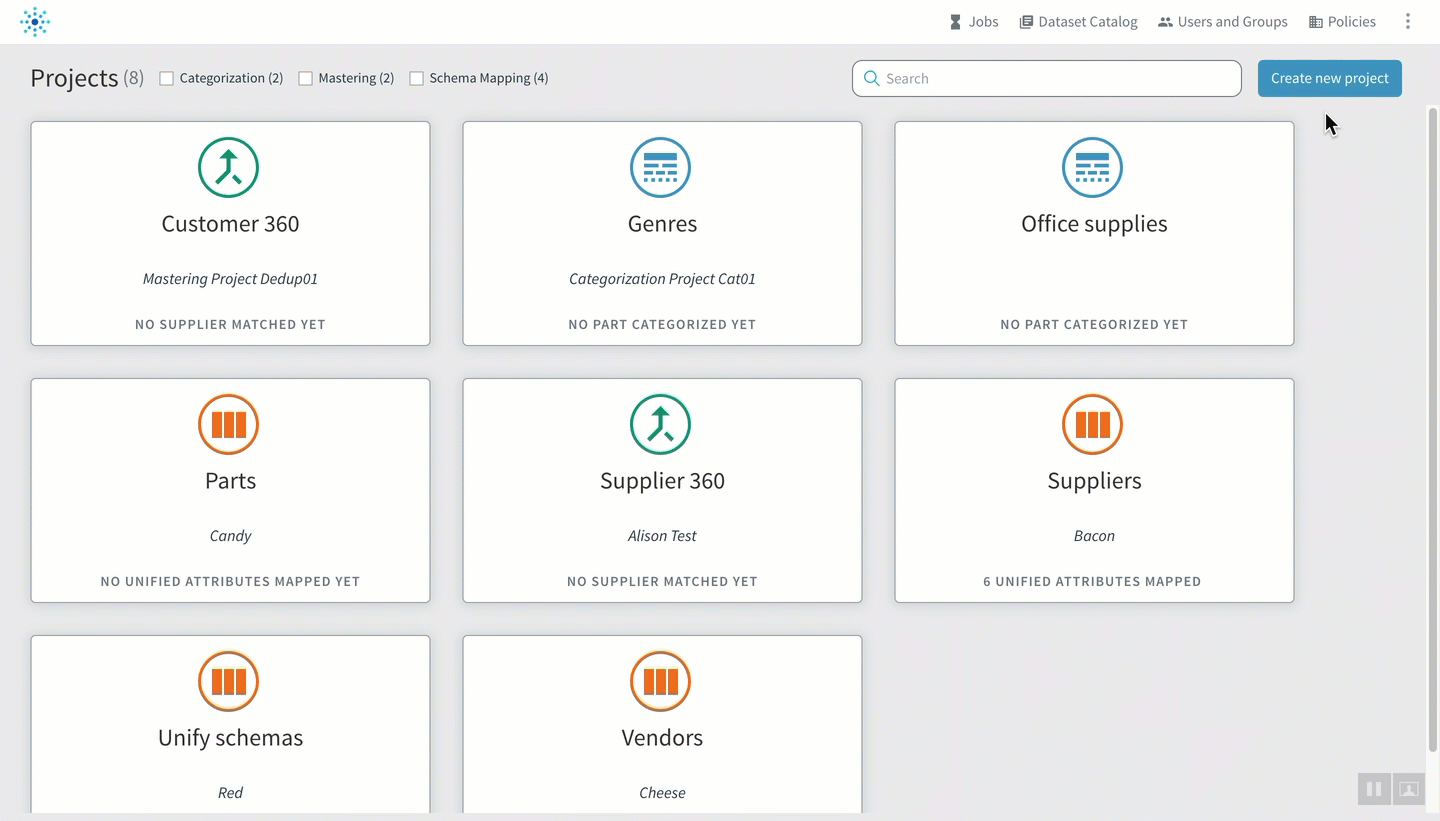
Creating a mastering project
Additional project settings become available after project creation. See Viewing and Editing a Project's Settings. For example, for mastering projects, you can enable the learned pairs feature later in the project workflow by setting a value for What is the maximum amount of Learned Pairs that should be generated per cluster. See learned pairs.
Updated almost 2 years ago