User Interface Logs
Use, locations, and configuration options for logs produced by the Tamr Core user interface.
User Interface (UI) Logs
Tamr Core’s UI logs contain log information relevant to a specific user’s session in Tamr Core. Occasionally, errors occur relating to a specific session rather than Tamr Core as a whole, and in these cases checking the UI logs can be helpful.
You can access the UI logs in these ways:
- Download the UI logs: Select the
⋮(vertical ellipsis) icon in the top right hand corner of the UI and choose About Tamr. A pop-up with information about the Tamr instance opens. At bottom left, select Download UI Logs to download all logs from your current user session.
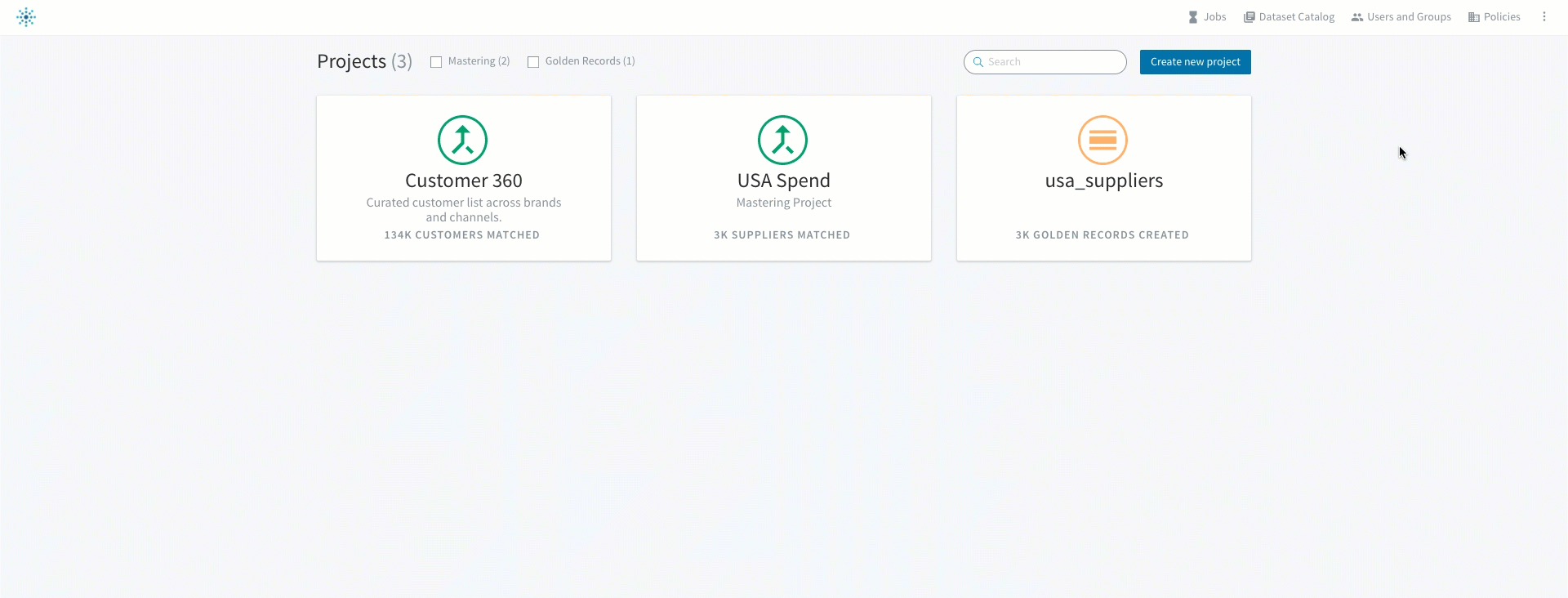
Download the UI logs via the About Tamr pop-up.
- View in the developer console (Chrome): Select View>Developer>Developer Tools and then choose the Network tab. You may need to repeat the steps that you’ve done before or refresh the page to see which API call(s) failed. For example, in the video that follows, the failed API call is indicated in red. Selecting it shows that the
POST /transform/transform/{unified_dataset}API call failed with400error. You can access full response content on the Response tab.
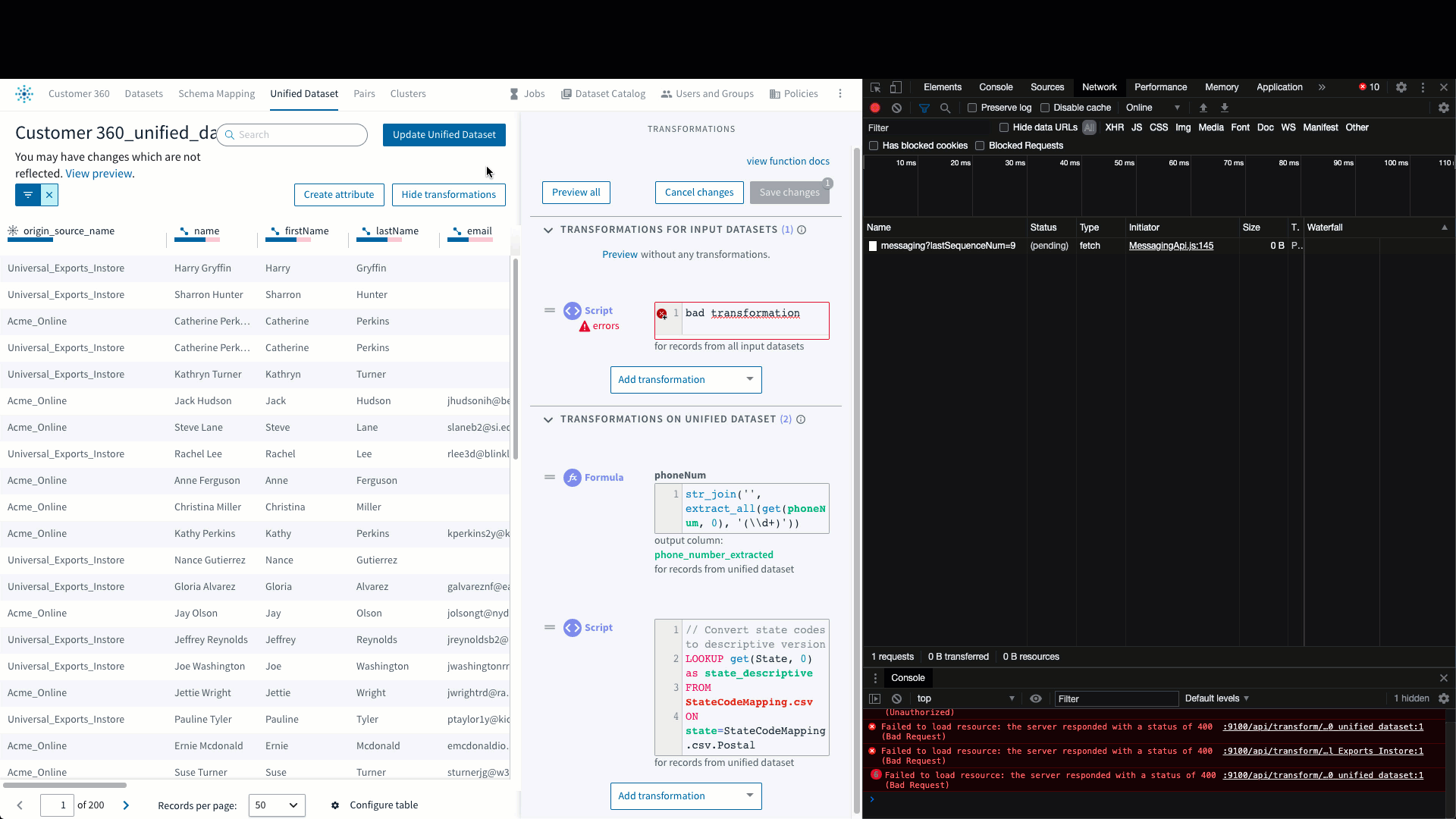
Navigate to the developer tools to identify the failed API call and access the full response.
See Also
Updated over 2 years ago