Verifying Record Categorizations
You can review record assignments and the categories. You can then select and verify the most accurate categorization for each record.
Record Categorizations
To review record categorization assignments, navigate to the categorized records page in a categorization project by selecting the option to the right of Categories. The name of this page is project-specific and reflects what it is you are categorizing.
Verifying Categorizations
To accept suggested categories for one or more records:
- Navigate to the categorized records page.
- (Optional) Limit the amount of information Tamr Core displays:
- Filter
 the records
the records - Use Configure Table
 at the bottom of the page to configure column visibility.
at the bottom of the page to configure column visibility.
- Move your cursor over the left edges of the records and select them by checking their checkboxes.
- Choose Verify > Tamr Suggestions or Expert Suggestion.
If Tamr Core and your expert reviewers have suggested different categories, you can choose which suggestion to accept.
- The Top Expert Suggestion accepts the expert categorization with the most upvotes. In case of a tie between experts, the categorization remains unverified.
- The Tamr Suggestion accepts the categorization suggested by Tamr Core.
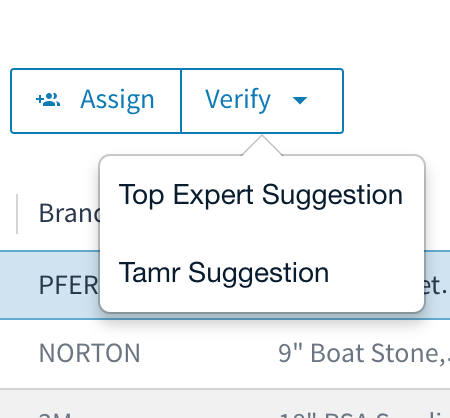
The verify option allows you to choose the top (most frequent) expert suggestion or Tamr's suggestion.
You can also review additional details to resolve conflicting responses.
Resolving Conflicting Responses
If conflicting category suggestions exist, as the verifier you can choose which one to verify.
To investigate conflicts and verify one category:
- On the categorized records page, select the arrows >> next to the category suggested by Tamr Core. The Details panel opens on the right.
Categorization details indicate who provided each label for the record and when, who upvoted, and which one is currently verified (if any). - Select the accurate category for the record by choosing its radio button (the gray circle).
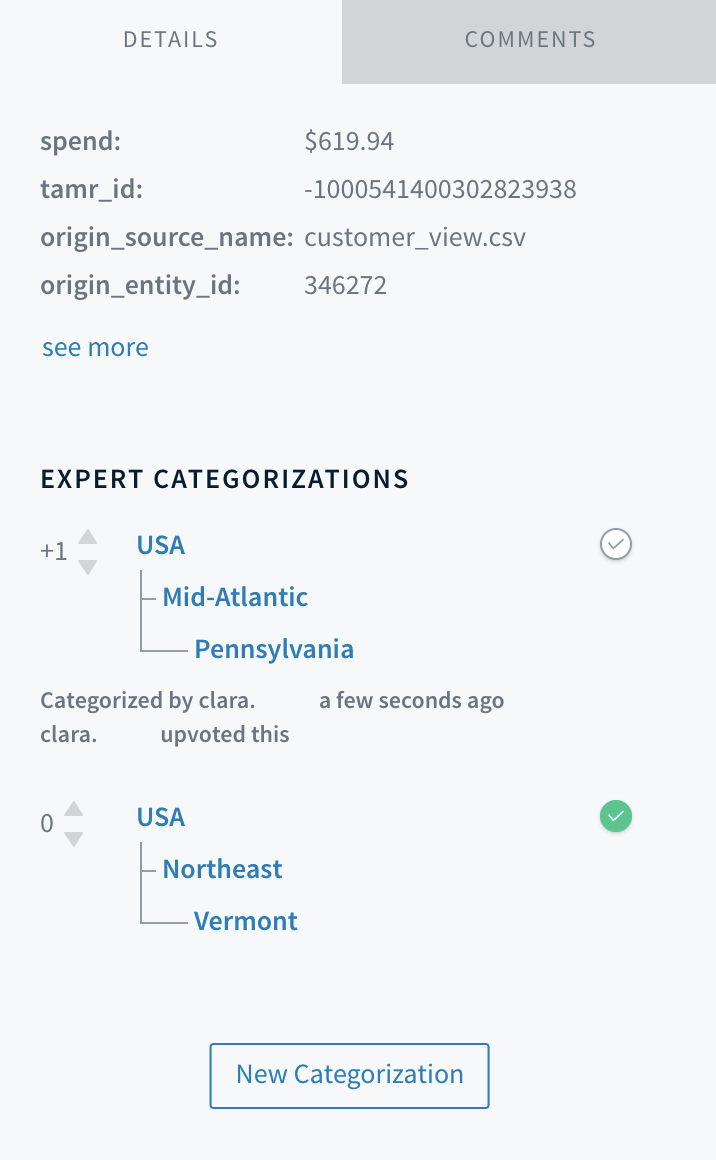
Verifiers decide which suggested category to accept for a record.
In the previous screenshot, the green checkmark indicates the category chosen by the verifier. Not shown, you can also choose the categorization suggested by Tamr Core.
The model learns only from chosen, verified categorizations. After a categorization is verified, it is included it in its model the next time a curator updates categorization results.
Removing Categorizations
You can remove categorizations suggested by experts.
To remove a categorization:
- On the categorized records page, select a record.
- At top-right, choose Open details. A panel opens on the right side of the page.
- Choose New Categorization and then Clear Categorization.
Tip: Clear categorization is not available for a record that only has a category suggested by Tamr Core.
Curators can also select a single category and remove any expert suggestions of that category from all records. See Clearing all categorizations.
Reviewing Categorization Status
You can review information about the progress of work by category.
- On the Categories page, select Open details. A panel opens on the right side of the page.
- Select a category at any level of the taxonomy to review metrics about how many records have this category suggested by Tamr Core, suggested by experts, verified, and so on.
For more information about reviewing categorization results, see Managing Record Categorizations.
Updated over 2 years ago