Using the Categorization Dashboard
On the dashboard, you can view status details for assignments, user response progress, overall record confidence, and categorization coverage by category.
The categorization dashboard presents details of project actions awaiting completion, the project's user assignments progress, and overall record confidence and categorization coverage by category.
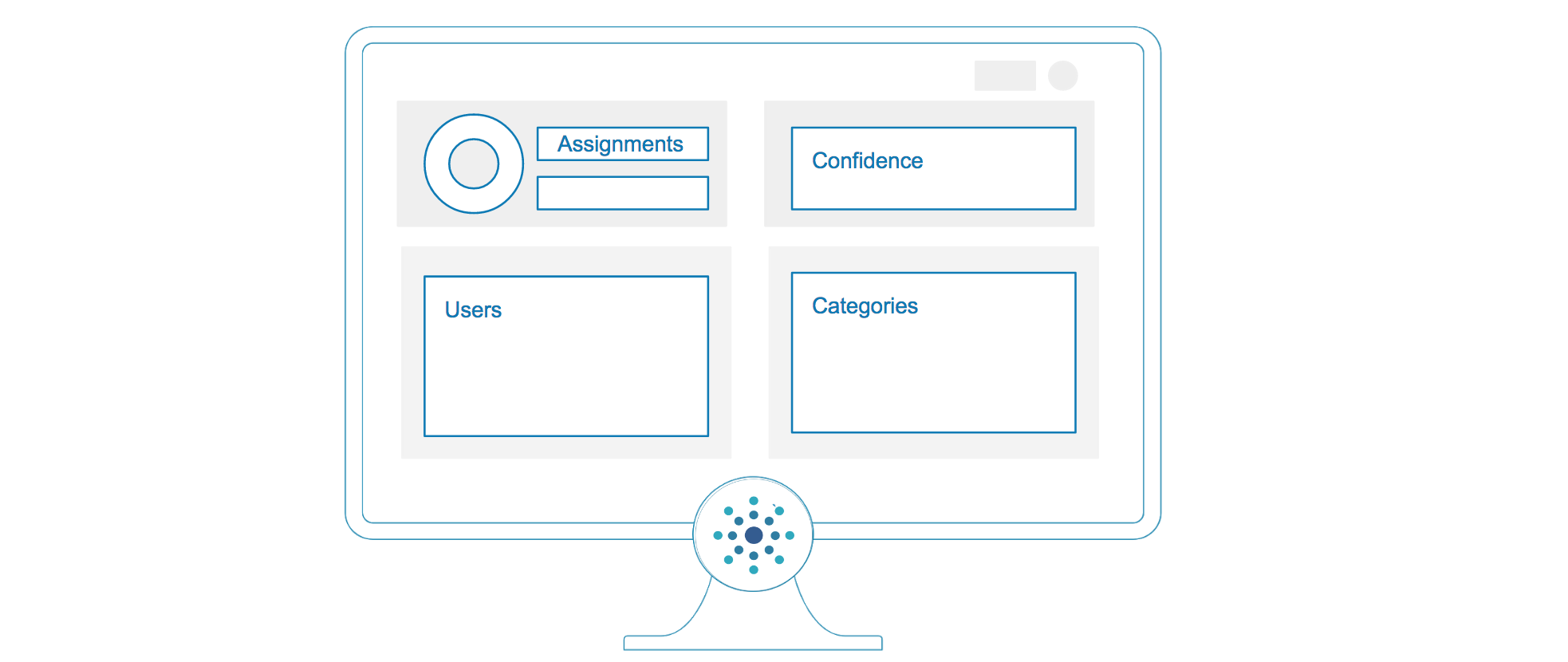
The categorization project dashboard presents important information.
Records that Need Attention
The top-left panel shows action items awaiting completion, and the panel header displays the total number of records that need attention.
Records that Need Verification
The "donut" chart on the left shows a breakdown of unverified record categorizations:
- Records to verify: The chart heading displays the total number of records to verify.
- Single category suggested: Records that can be easily verified by accepting the user's suggestion.
- Disagreement on categories: Records that have conflicting user suggestions and require a single suggestion to be accepted.
To review record categorizations awaiting verification:
On the top-left panel, select Review records to verify, or select one of the segments, Single category suggested or Disagreement on categories.
Records that Need Your Categorization
The bar chart on the right shows a breakdown of records assigned to you that you've already completed versus ones awaiting your categorization.
To review record assignments awaiting your categorization:
On the top-left panel, select Review your open assignments, or select one of the bar segments, Your open assignments or Your completed assignments.
Record Confidence
The top-right panel shows the average record confidence over time.
Tamr Core calculates the average record confidence each time a curator updates categorizations.
Move your cursor over each point to display the average record confidence, total number of verified records, and percentage of time the verified records agree with Tamr Core.
To set the time period of the plot:
On the top-right panel, select the dropdown box and select Year, Month, Week or All time.
Record Categorizations by User
The bottom-left panel shows an overview of all users in the project, showing their open assignments, skipped assignments, and total records they categorized:
- Open Assignments: The number of assignments without a response.
- Skipped: The number of assignments with a response of Skipped.
- Categorized: The total number of record categorizations, including completed assignments and unsolicited record categorizations.
Record Categorizations by Category and Tier
The bottom-right panel shows metrics for each category in the taxonomy. For each category, the number of records categorized, average record confidence, and spend (if applicable) display. Average record confidence is defined as the average of the record confidences in each category.
A leaf-category count includes only records that are categorized in a leaf category, meaning it does not include records categorized to a leaf category's parent or grandparent.
To display counts by different tiers:
Select More ![]() and then select one of Tier or All leaf categories.
and then select one of Tier or All leaf categories.
To display total counts or verified only counts:
Select More ![]() and then select one of Totals or Verified.
and then select one of Totals or Verified.
Searching on the Dashboard
You can search for users and categories on your dashboard. To search users or categories, use the search bar in each respective section.
Updated over 2 years ago