Viewing and Verifying Pairs
Tamr Core offers different viewing and filtering options to help make your mastering work as seamless as possible.
When verifying pairs, it can be helpful to filter to pairs by their current user assignments, and to view the number of responses for a pair.
Filtering to All Record Pairs with User Assignments
To filter to pairs with user assignments:
- In a mastering project, select the Pairs page.
- At top left, select Filter
 .
. - Scroll to the Assignment section.
- For All Expert Assignments, select No Filter, All, Completed, or Open.
Also see:
Viewing Reviewer Responses
The total number of reviewer responses is indicated below the Match ![]() or No match
or No match ![]() icon for each pair.
icon for each pair.
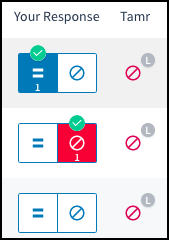
Match and No match icons with a count of responses under each one.
To view a response to a pair:
- Navigate to the Pairs page.
- Select a pair.
- Select Open Details to open information about the pair on the right side.
Verifying Responses
A green check mark above Match ![]() or No match
or No match ![]() indicates the response is verified, meaning it is used in machine learning.
indicates the response is verified, meaning it is used in machine learning.
To verify a pair response:
- Navigate to the Pairs page.
- Select Match
 or No match
or No match  for a pair.
for a pair.
Updated about 2 years ago