Working with Golden Records
Review and update golden records by previewing and editing their consolidation rules and overriding attribute values.
When an author or admin creates a golden records project, Tamr Core creates an initial golden records dataset using the attributes of the input dataset and a default consolidation rule, "most common value," for each value. To get the best representation of each entity, you can edit the default consolidation rule and create new rules.
The following diagram shows the golden records workflow:
- Add bookmarks to entities that have rules you want to customize on the Golden Records page.
- Edit, preview, and save changes to rules on the Rules page.
- Update golden records to apply these rules on the Golden Records page.
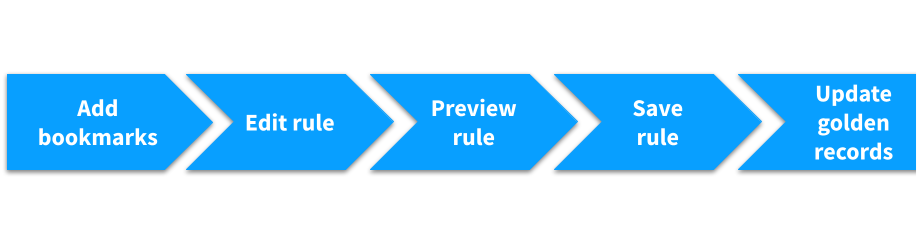
Golden records workflow.
To apply your custom rules to the clustered entities in a golden records project, you run the Update Golden Records job.
Previewing Rules for Golden Records
To preview rules, you first bookmark specific entities and then open the Rules page to edit and preview rules.
To preview rules:
- On the Golden Records page, Bookmark
 one or more entities.
one or more entities.
Note: When you do this, the icon changes from an outline to solid
to solid  .
.
- To select several entities, move your cursor over the left edge of the page and use the checkboxes that appear, then select Add bookmark.
- To bookmark all entities, choose the checkbox at the top of the entities list and then select Add bookmark.
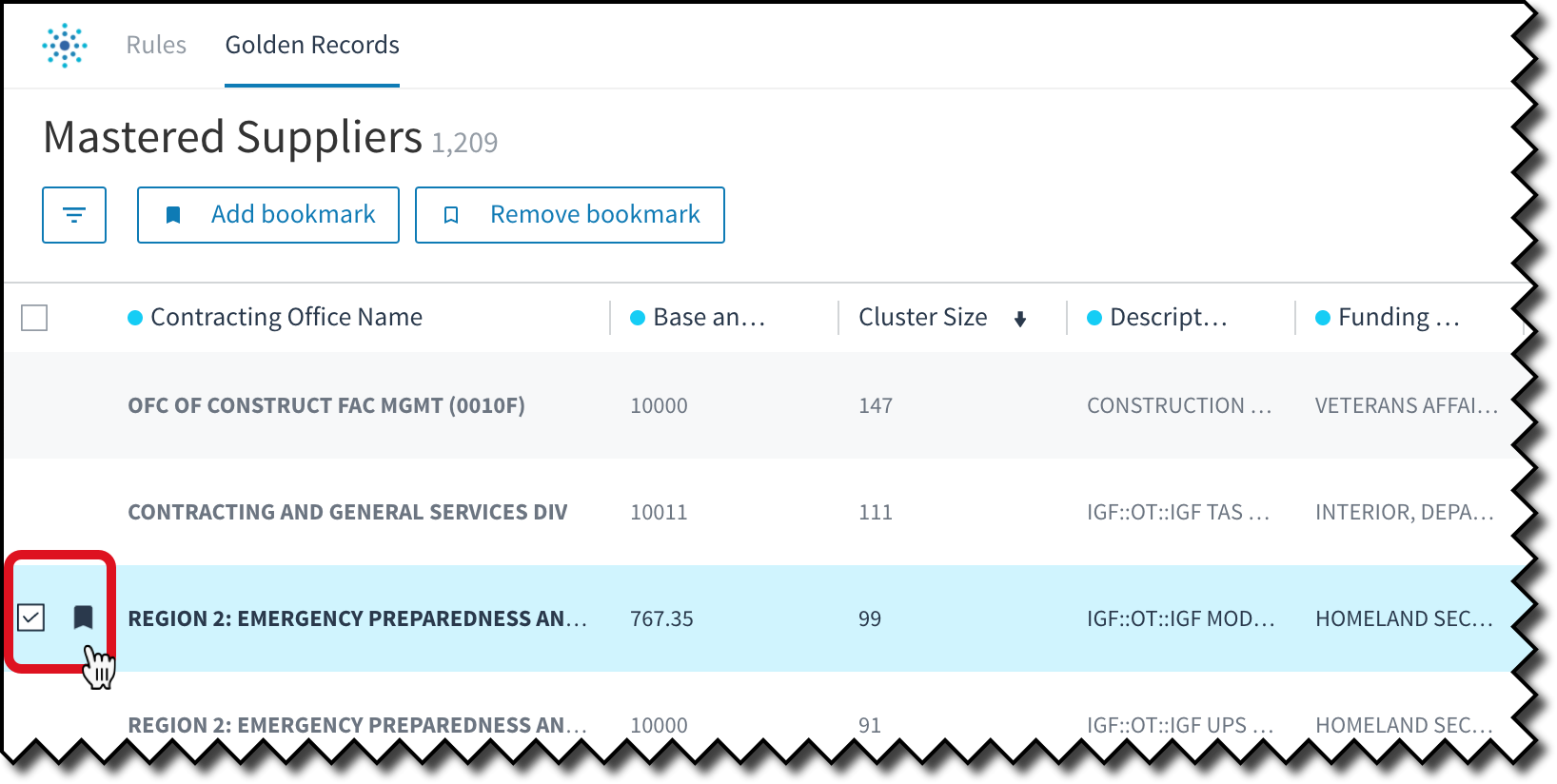
A bookmarked entity.
- Open the Rules page to make changes to the default rules for each attribute and preview the results of those changes on the bookmarked entities.
- To make changes to rules, choose Open rules.
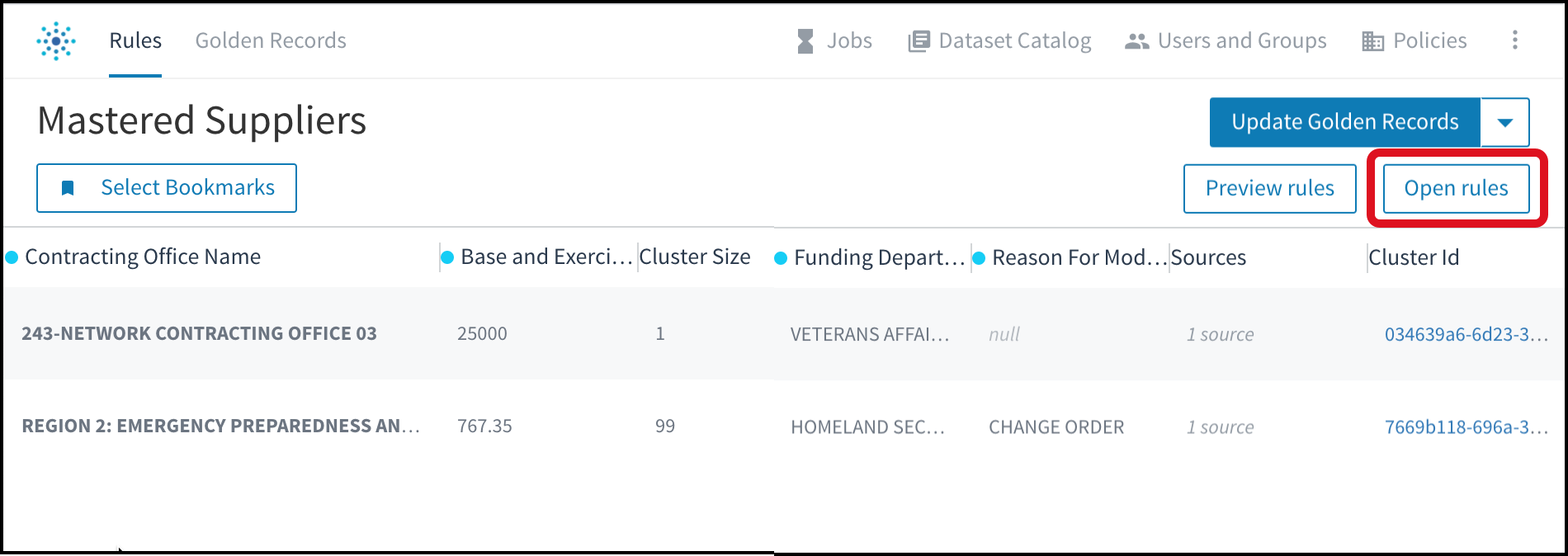
Select Open rules to review and edit rules.
- When your work is complete, select Save changes. See Editing Golden Records Consolidation Rules.
- On the Rules page, choose Preview rules to open a frame with details at the bottom of the page.
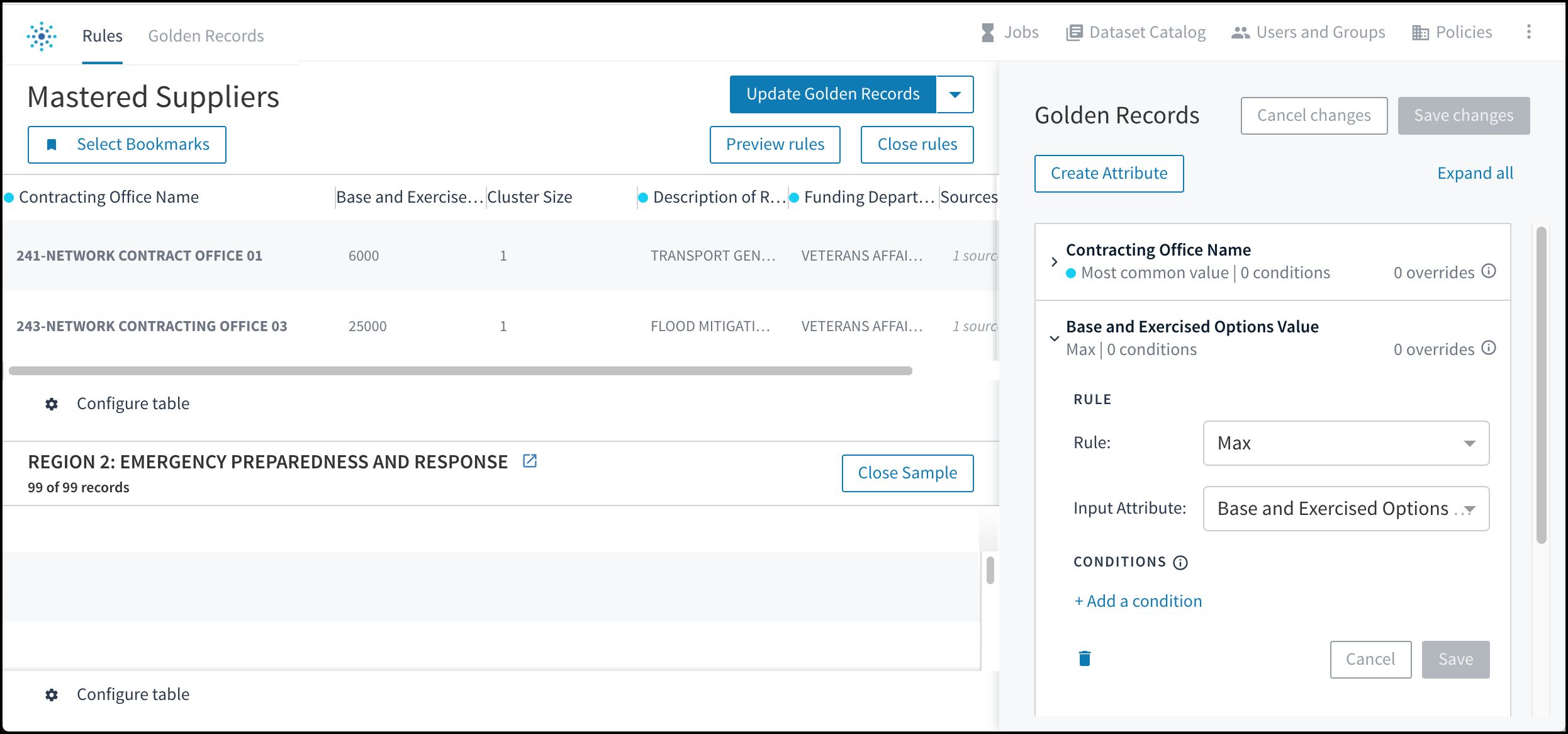
This image shows the Rules page with both of the additional frames open: rules at the right and preview at the bottom.
Filtering Golden Records
You can filter golden records entities to show Bookmarked or Not bookmarked, or by specifying an attribute with a rule override.
To filter entities in golden records:
- Navigate to the Golden Records page and select Filter
 .
. - Choose Bookmarks > Bookmarked or Not bookmarked. The results appear.
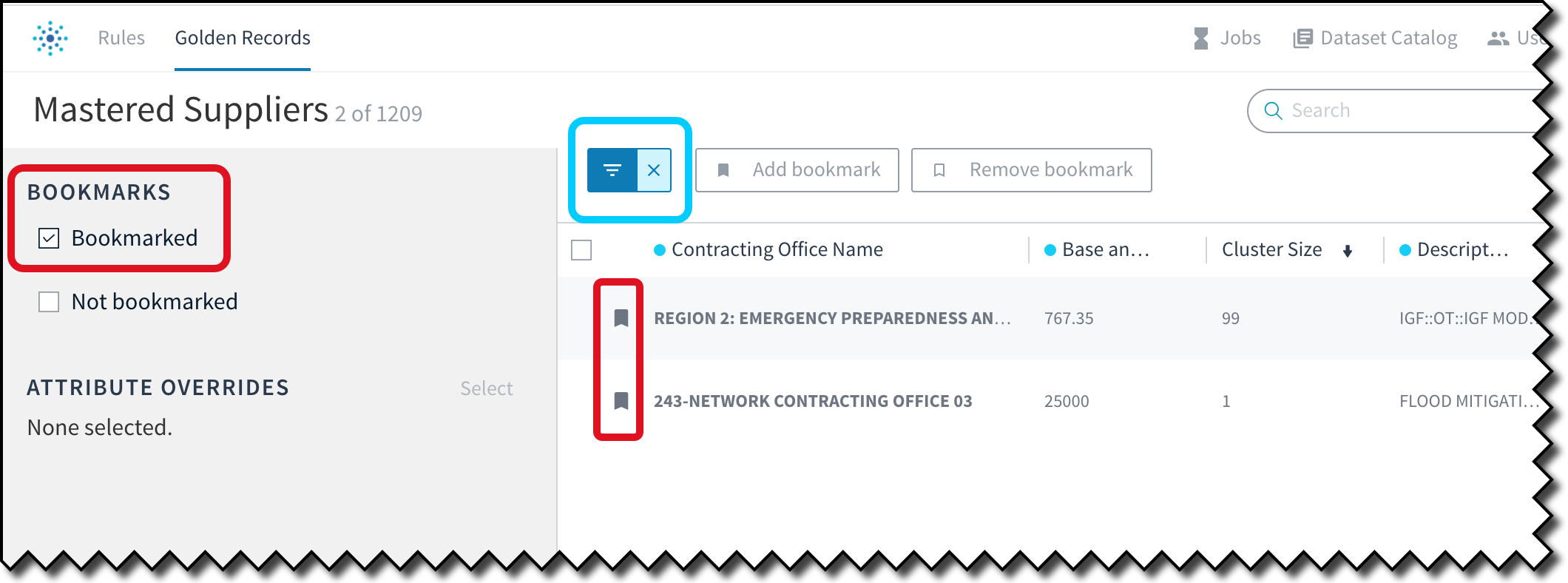
Filtering to bookmarked entities only.
- To filter by an attribute that has a rule override, under Attribute Overrides, choose Select, and then choose one or more attributes from the list and select Okay.
Note: If you have both types of filters selected you may get zero results. Remove one or more of your filters if needed. To close the filter panel, choose Filter ![]() again.
again.
Viewing Cluster Records
You can view the records in each golden record cluster. To view the records associated with a golden record cluster: Select an entity on the Golden Records page. A frame with cluster details opens at the bottom of the page.
Configuring the Golden Records and Clusters Tables
You can configure which attributes display in these tables and the order in which the attributes display. See Viewing Data in Tamr Core.
Searching Golden Records
To search for attribute names in golden records, use the prefix gr__.
gr__<att_name>:"<value>"
See also Searching Records.
Editing Golden Records Consolidation Rules
To edit an attribute consolidation rule for golden records:
- Navigate to the Rules page.
- Select Open rules.
- To the left of the attribute name, choose the expand arrow
 to show rule details.
to show rule details. - Select and edit the consolidation rule. See Golden Record Consolidation Rules.
- To preview your rule to see how it will affect the entity, choose Preview rules.
- Tweak the rule as needed.
- Once you are satisfied with the rule, choose Save.
Creating a Golden Record Attribute
To create a golden record attribute:
- Navigate to the Rules page and choose Open rules.
- Choose Create Attribute.
- Enter an attribute name and choose Create.
- You can then specify the input attribute for this new attribute, select a rule, and add conditions as needed.
Deleting a Golden Record Attribute
To delete a golden record attribute:
- Navigate to the Rules page of a golden records project and choose Open rules.
- Choose the
 icon beside the attribute to view its rule.
icon beside the attribute to view its rule. - In the bottom left of the expanded rule, select Delete
 .
.
Creating or Editing a Value Override for a Golden Record
To override an attribute value for a golden record:
- Navigate to the Golden Records page.
- Move your cursor over a value and choose Edit
 when it appears. An Override dialog opens.
when it appears. An Override dialog opens. - Enter a value in the Override field.
- Choose Save. Your new value appears in green font.
Deleting a Value Override for a Golden Record
To delete an attribute value override for a golden record:
- Navigate to the Golden Records page.
- Choose Edit
 for an attribute value that has an override (appears in green font). The Override dialog opens.
for an attribute value that has an override (appears in green font). The Override dialog opens. - In the bottom left, choose Delete
 . Tamr Core restores the original value which appears in black font.
. Tamr Core restores the original value which appears in black font.
Updating Golden Records
To update golden records:
- Navigate to the Rules page.
- In the top right, choose Update Golden Records.
Publishing Golden Records
To publish golden records:
- Navigate to the Golden Records or Rules page of a golden records project.
- On the Rules page, choose the dropdown arrow next to Update Golden Records and choose Update and Publish.
- On the Golden Records page, choose Publish , or choose the dropdown arrow next to Publish and choose Update and Publish.
Updated over 2 years ago