Categorizing Records
Reviewers work independently and collaboratively to identify the most accurate categories for records.
Tamr Core suggests categories for each of the records in a categorization project. The Categorization column on the categorized records page shows the suggestion followed by an indication of the level of confidence for the suggestion: High ![]() , Medium
, Medium ![]() , or Low
, or Low ![]() .
.
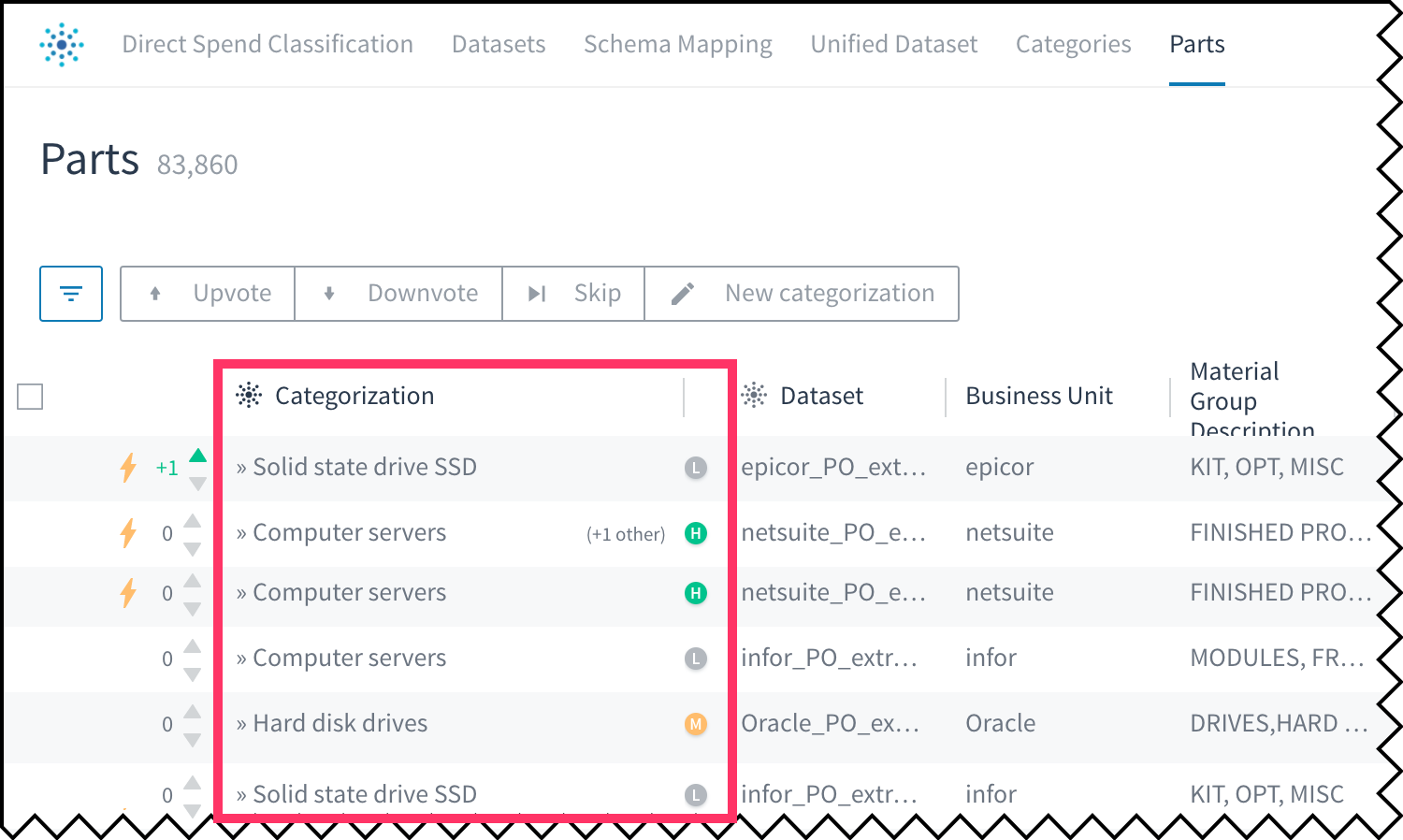
The category Tamr Core suggests for each record.
High-impact ![]() records are indicated by yellow lightning bolts. Your feedback on these records has the most impact on training the machine learning model.
records are indicated by yellow lightning bolts. Your feedback on these records has the most impact on training the machine learning model.
To help categorize each record correctly, you provide feedback by:
- Upvoting suggestions when you agree
- Downvoting suggestions when you disagree
- Suggesting a new category
You can also add a comment to provide context or to explain for your responses.
Some records may already have feedback from your colleagues. You can investigate this feedback and provide your own evaluation.
Reviewing Assigned Records
To review records assigned to you:
- Navigate to the categorized records page in a categorization project by selecting the option to the right of Categories. (The name of this page is project-specific and reflects what it is you are categorizing.)
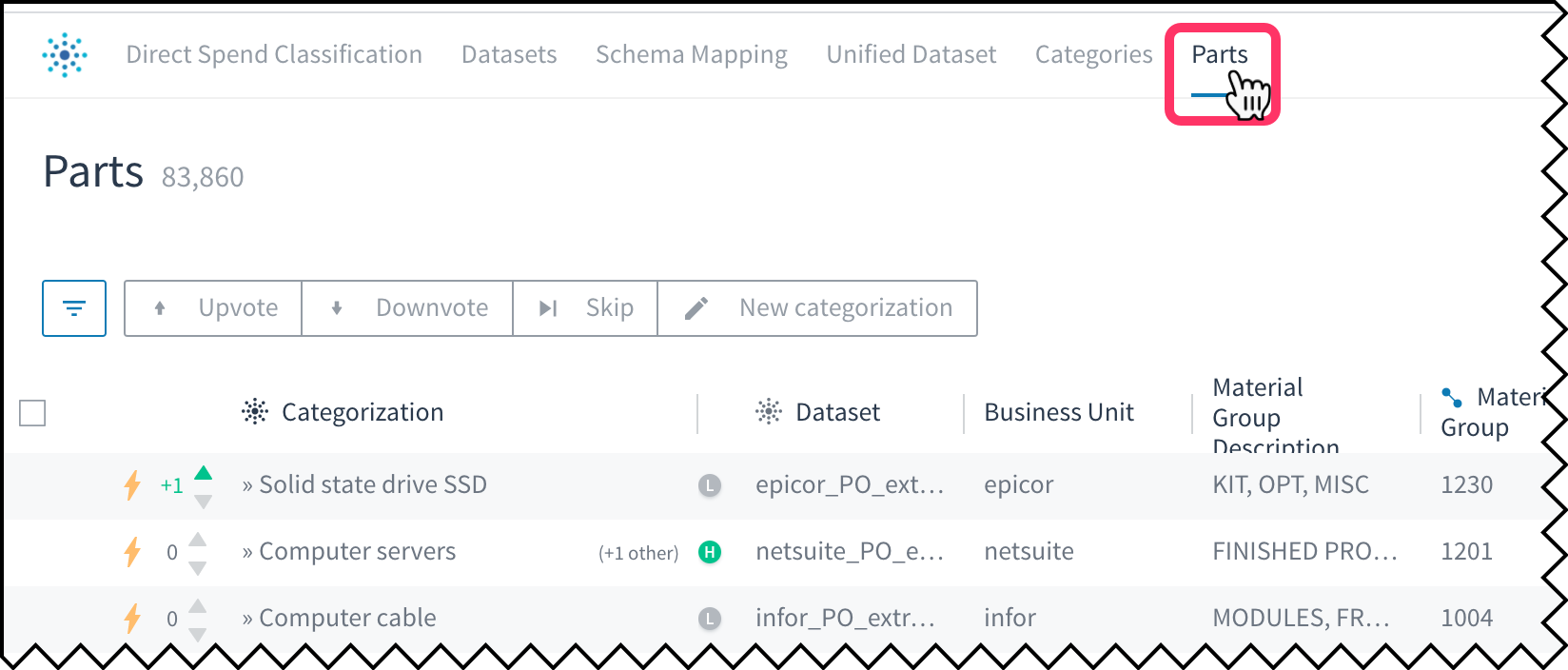
Selecting the records page in a Categorization project.
- (Optional) Filter to your assigned records. Typically, each reviewer is assigned a small subset of the records in the dataset.
- (Optional) Select Configure Table
 at the bottom of the page to configure column visibility.
at the bottom of the page to configure column visibility. - To review details about a record, including the feedback provided by other team members, select >> next to the suggested category. The Details panel open.
Tip: You can also open the Details panel by moving your mouse over the left edge of a record, checking the checkbox to select the record, and then selecting Open details
In the example that follows, Details show that the categorization suggested by Tamr Core was upvoted by one colleague, and a different categorization was suggested and upvoted by other colleagues. Details also provides comments and other information about the record.
Note: In this example, "(+1 other)" appears next to that category name because a team member suggested a different category than the one suggested by Tamr Core.

Selecting >> for a record (1) opens the Details panel (2).
Labeling a Record
You can provide feedback on record labels one at a time or in bulk.
If you're not ready to provide a vote or category suggestion, use the Skip option.
To label an individual record:
- Navigate to the categorized records page in a categorization project.
- To upvote the suggested category for a record, click the up arrow for that record.
When a record is upvoted, the vote counter to the left of this icon changes by +1.
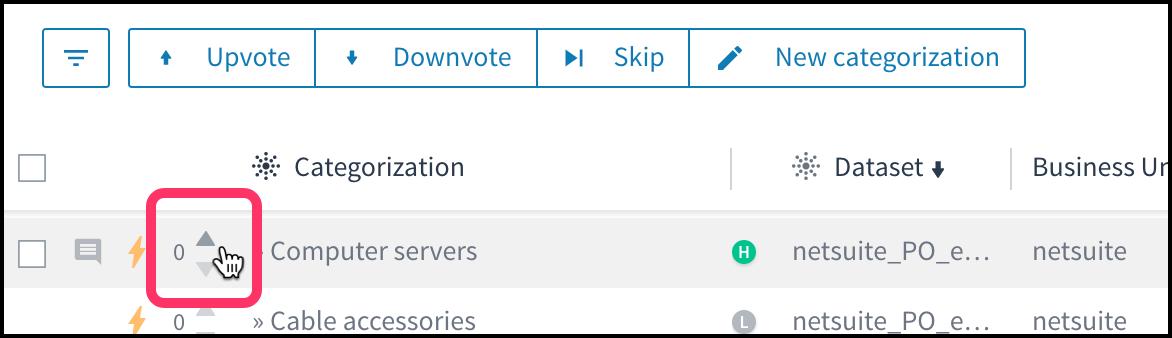
Upvote the category suggested for a single record.
- To downvote the suggested category for a record, click the down arrow for that record.
When a record is downvoted, the vote counter to the left of this icon changes by -1. - To specify a different category, move your mouse over the left edge of a record and check the checkbox to select it. Select New Categorization above the table.
Tip: The Details panel includes a New Categorization option.
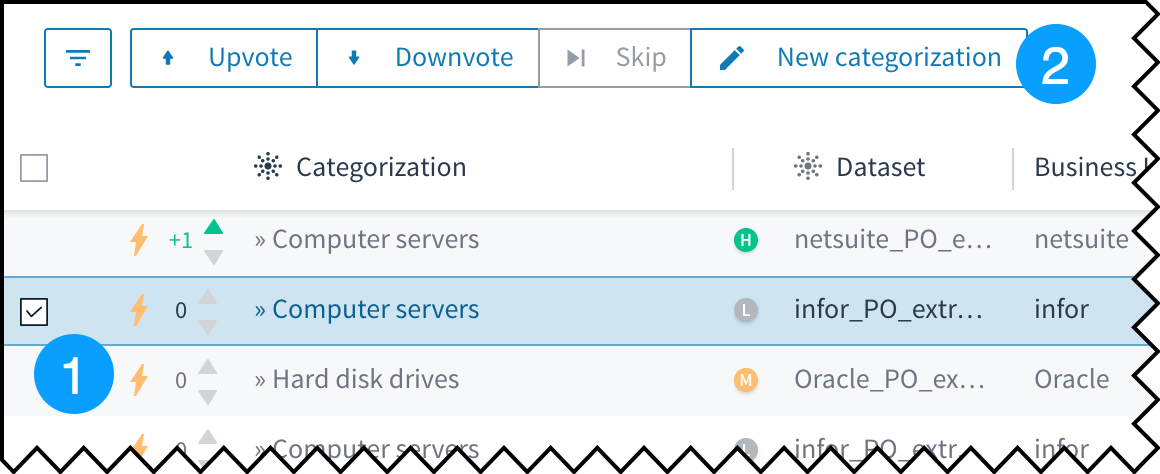
Suggesting a new category for a record.
To label multiple records with the same feedback:
- Navigate to the categorized records page in a categorization project.
- Move your mouse over the left edges of the records and select them by checking their checkboxes.
- Select the Upvote, Downvote, or New Categorization option above the table.
The vote counter or other suggestion counter increments with your feedback.
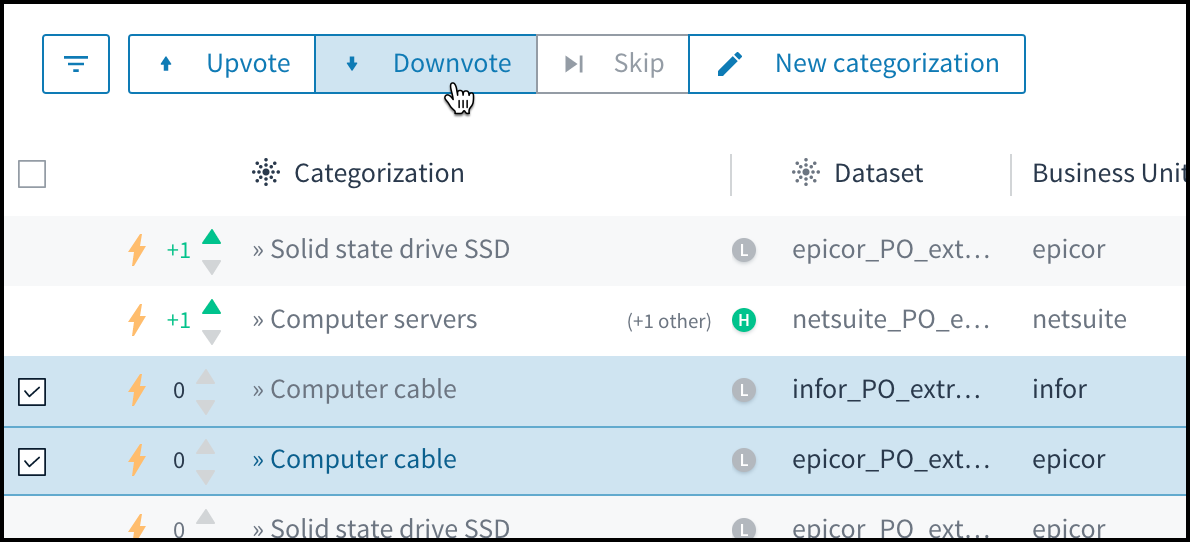
Downvote multiple categorization suggestions.
Creating a Comment
Use the comment feature to explain your feedback, ask a question, suggest reassignment to another expert, and so on.
You can only enter a comment for one record at a time.
To comment on a record:
- Navigate to the categorized records page in a categorization project.
- Move your mouse over the left edge of a record and select Comment
 . The Details panel opens to the Comments tab.
. The Details panel opens to the Comments tab.
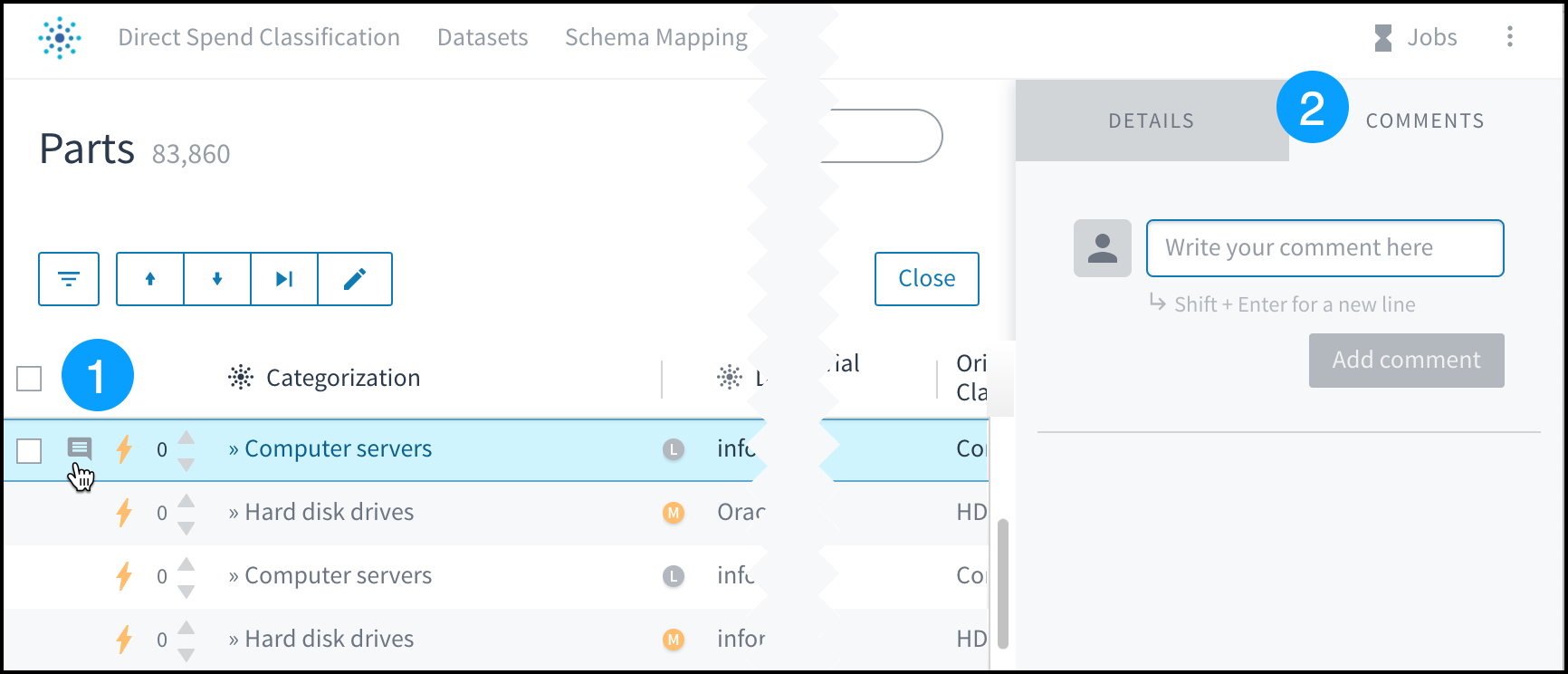
Adding a comment to a record.
- Write a comment, and then select Add Comment.
The Comment icon ![]() remains visible for any records that have a comment.
remains visible for any records that have a comment.
Updated over 2 years ago