Filtering Record Pairs
You can filter pairs by priority, assignment, and other characteristics.
Open filtering options by selecting Filter ![]() on the Pairs page.
on the Pairs page.
To close the filters panel, select Filter ![]() again.
again.
Tips for Filtering Pairs
To use filters to review and label pairs effectively:
- Prioritize high-impact pairs.
- For a "To-do" list, set the My assignments filter to Open. Alternatively, set the My response filter to No Response.
- Attribute filters allow you to select attributes and how similar or dissimilar their values are.
- To reduce the number of pairs that display further, you can apply more than one filter.
Filtering Options
Filter | Options |
|---|---|
Pairs |
|
Assignment |
When you select either filtering option, you can further filter to assignments that are skipped, open, or completed. |
Responses | Filter by expert, Tamr Core, or your own responses to Tamr Core's suggestions for pairs, as well as by Tamr Core's confidence in its own suggestions.
|
Sources |
Note: For a mastering project that includes the record grouping step, the error message “No record pairs matching your filters” appears if groups contain records from a dataset that you do not select. |
| Attribute Similarities | Filter by the similarity of selected attributes and the specified similarity score range.When Tamr Core pairs two records, it compares the values for each attribute and calculates a similarity score from 0 to 100 for that pair of values. This filter option can help you find and label pairs that, based on your knowledge of the data, have a greater likelihood of matching or not matching. Because Tamr Core cannot compute a similarity score if one or both of the values are null, empty, or blank, you can also define a filter for pairs that do not have a similarity score for an attribute. Enable the Pairs without similarity scores toggle.See example below of filtering by attribute similarity. |
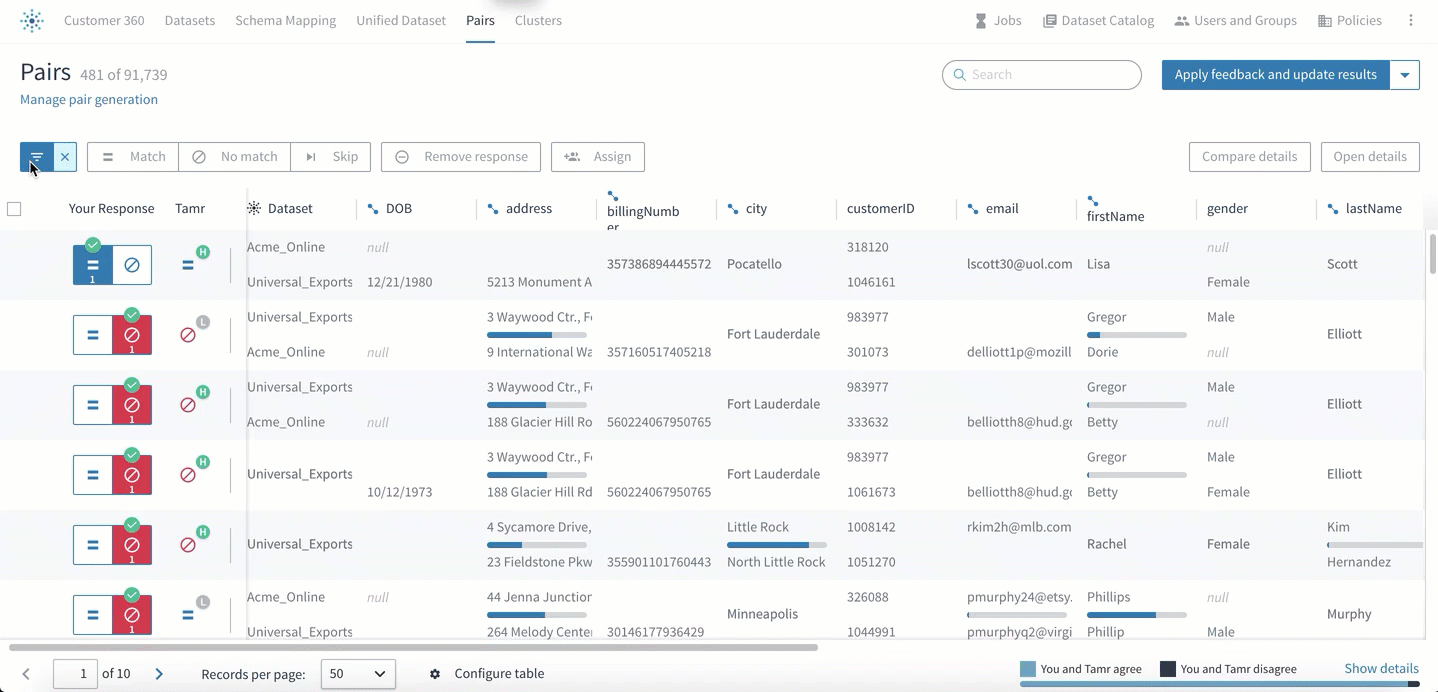
Filtering pairs based on attribute similarity.
Removing Filters
To remove all filters, select Remove ![]() next to Filter
next to Filter ![]() .
.
Updated almost 2 years ago