Labeling Pairs
Improve the accuracy of the matching model by evaluating and labeling suggested pairs.
Labeling a Record Pair
You can label pairs of records and groups individually or in bulk.
To label pairs individually:
- In a mastering project, select the Pairs page.
- In the Your Response column for a pair, select Match
 or No match
or No match  .
.
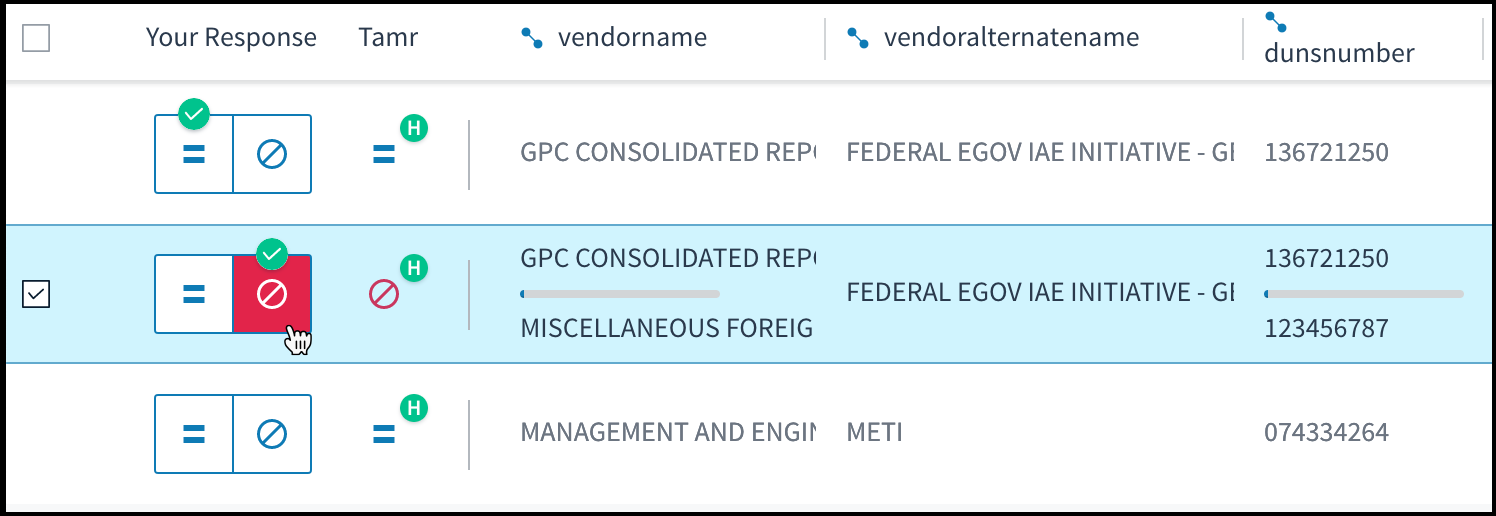
Labeling a pair as "No match".
To label multiple pairs:
- In a mastering project, select the Pairs page.
- Use the checkboxes that appear as you move your cursor over the left end of the rows (as shown above) to select pairs to label.
- Use Ctrl+Select (Windows) or Cmd+Select (Mac) to select additional pairs.
- Select Match
 or No Match
or No Match  , above the table.
, above the table.
Viewing a Record Pair Side-By-Side
To make a detailed comparison of two paired records or groups, you can view their values side-by-side. When you compare details, values display for all attributes. In this view, shaded rows indicate that the values are identical.
To view a pair in more detail:
- Select a pair by selecting anywhere in its row.
- Select Compare details. A side-by-side view of the values opens in a new dialog box.
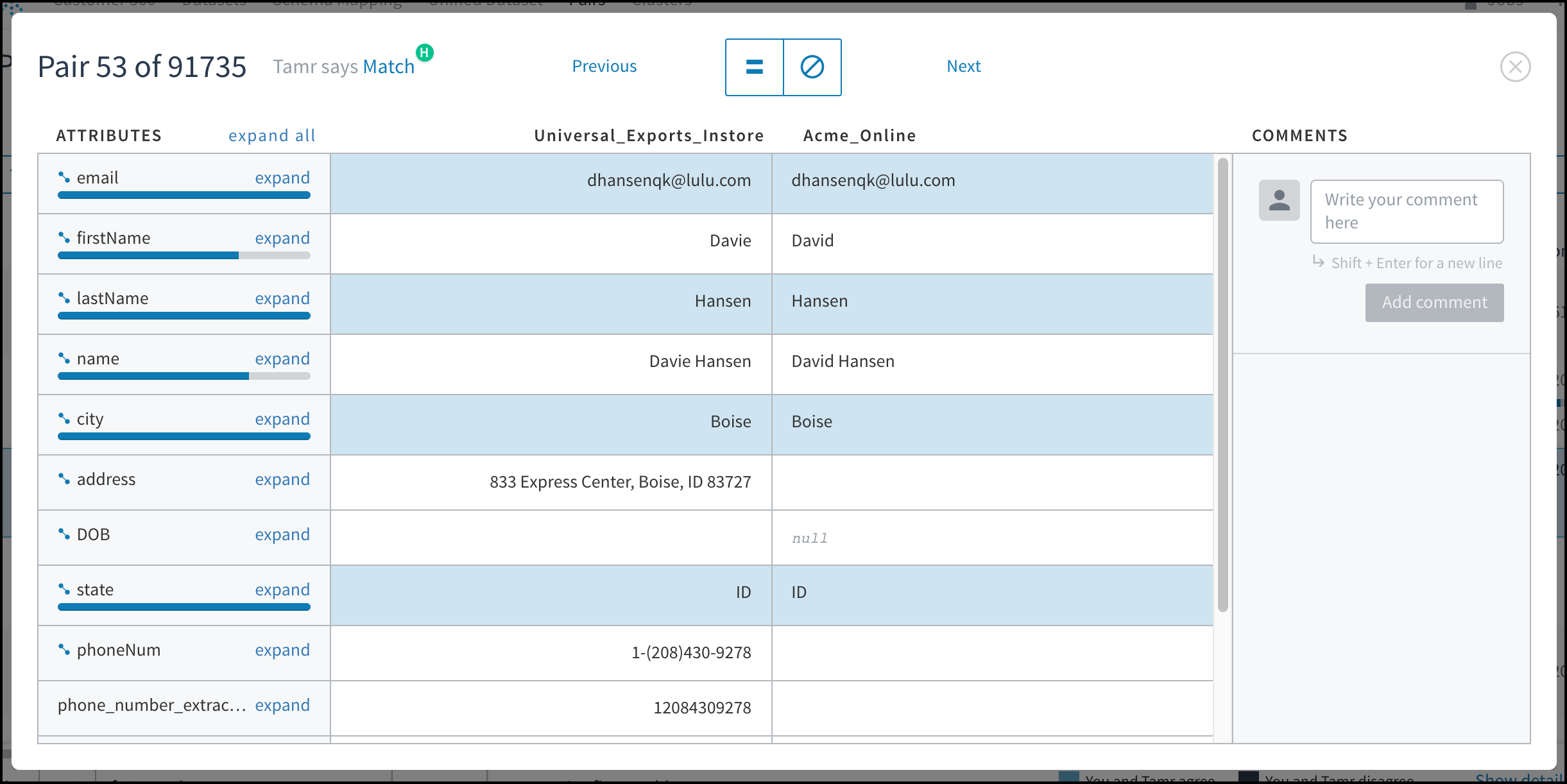
The Compare details option opens the two records in a pair side by side.
Keyboard Shortcuts
Side-by-side view supports the following keyboard shortcuts:
M: MatchN: No matchS: Skip- Left arrow key: Previous
- Right arrow key: Next
Updated about 2 years ago