How to Check if Server Specifications are Sufficient to Run Tamr?
On a single-node machine there are three key figures which are used for sizing:
- CPU
- Memory (RAM)
- Disk space
In Linux systems there exist some useful commands which can be used to get this information.
To check the number of CPU cores available on the machine use:
lscpu
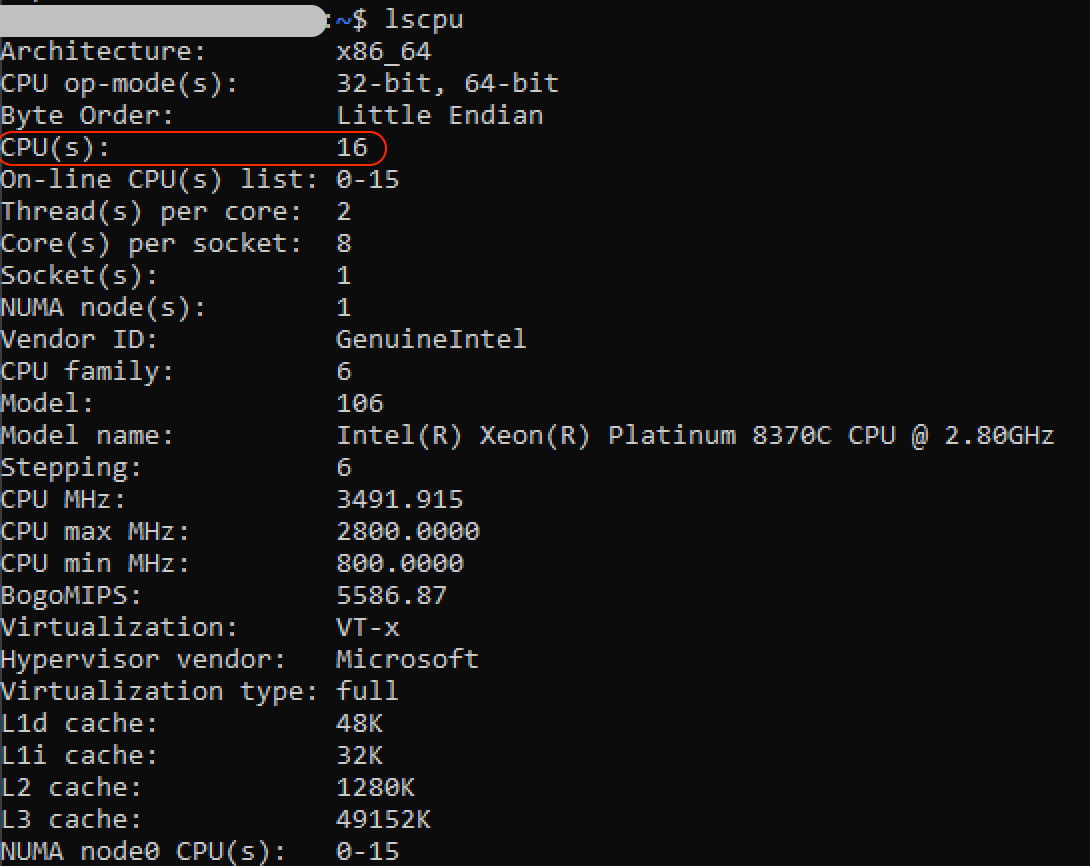
To check the amount of available memory (RAM) use:
free -h

To check the amount of available disk space use:
df -h
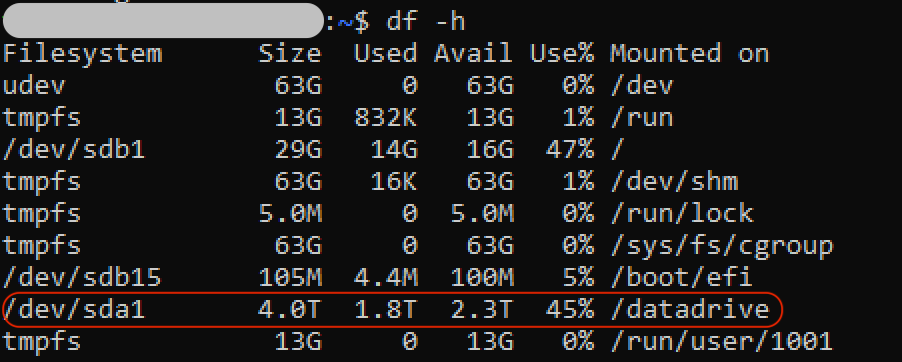
Look for the disk where ‘mounted on' matches up with where your Tamr application is installed.
Important: Tamr Core cannot operate on disks that are more than 80% full. When this threshold is reached Elasticsearch enters read-only mode - if this occurs remove enough files to go below the threshold then refer to this article which explains how to exit read-only mode in Elasticsearch.
With release v2022.001.0, Tamr Core validation scripts verify that at least 20% disk space is available. As a rule of thumb, have at least 30% of disk space available to allow for creation of backups, ingestion of new data, creation of projects etc.
In this case we can see that we have 16 cores, 125GB of memory, and a 4TB disk, so this is equivalent to a medium machine with a little extra disk space. Check the sizing documentation to see which “t-shirt” size fits the available resources.
Updated over 2 years ago