Viewing and Editing a Project's Settings
View a project's ID or update its name or properties.
The home page displays a tile for each project. The option to edit a project appears when you move your cursor over the top right corner of a project tile.
You use the edit option to:
- View the project's ID. This ID appears in the top right corner of the Edit window.
Tip: A project ID does not appear for golden records projects. For golden records projects, you can find a project's ID by using the project API. See List all projects . - Change the project name. Project names cannot include the characters
/,\, or:, a leading., or leading or trailing white spaces.
When you edit the name of a project, the name of the project’s associated unified dataset does not change. Tamr Core uses the initially-supplied project name for the unified dataset in the format[project name]_unified_dataset. You cannot change dataset names after Tamr Core creates them.
Note: Avoid using other special characters in project names. Project names that include the characters?,#, or%can cause errors later in the project workflow. - Update the project description and other properties.
- Enable learned pairs for the mastering project by setting a number greater than 0 for Maximum Inferred Pairs. The default value for this field is 0, which leaves this feature disabled. Tamr recommends setting this field to 10. See the recommended setting for more.
Note: You cannot set a Maximum Inferred Pairs value until Update Unified Dataset has been run for the first time. After enabling, you must regenerate pairs in order for Tamr Core to begin learning pair labels based on your cluster feedback. - Enable or disable transformations for categorization and mastering projects.
To view or edit project settings:
- Navigate to the home page.
- Move your cursor over the top right corner of the project tile and then select Edit
 .
. - Edit the project's settings.
Note: To learn more about Spark configuration options, see the Tamr Core Help Center. - Select Save.
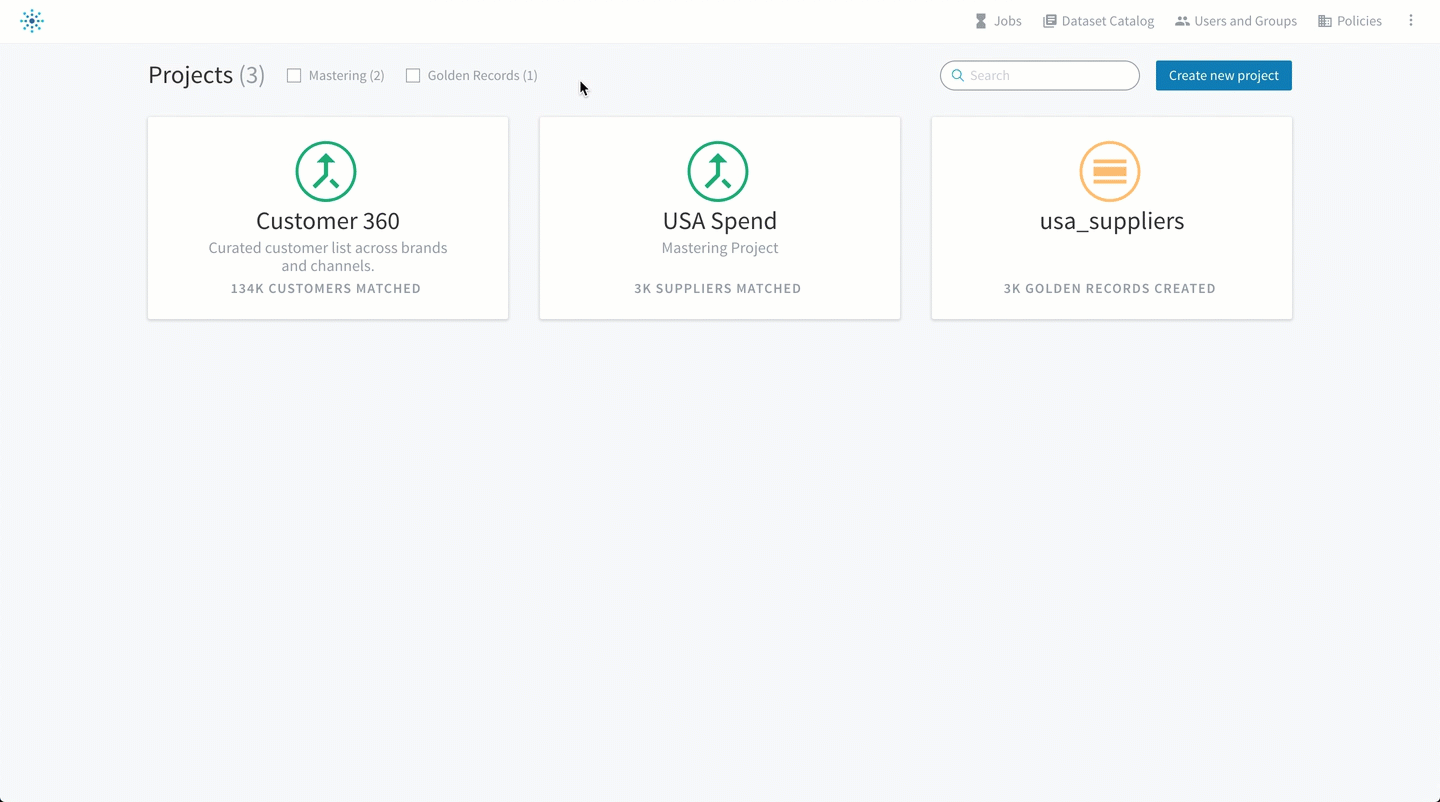
Editing the settings for a project.
Tip: Only admins can access the Permissions tab to edit project access. See User Policies.
Updated over 2 years ago